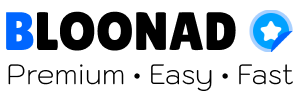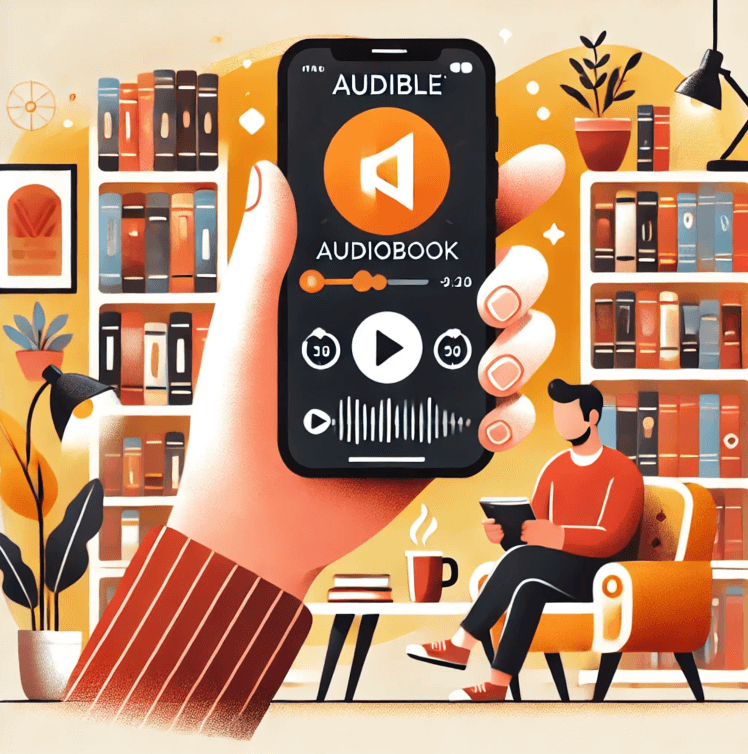The Audible app is one of the best platforms for listening to audiobooks, but sometimes it can crash, causing frustration. This article will explore various issues that might cause the Audible app to crash and provide solutions to resolve them. Written in a friendly tone, this comprehensive guide will help you overcome any ambiguities regarding the app crashes.
🔗 Related Service : Buy Audible Premium Plus – Enjoy Unlimited Audiobooks Now
Why Does the Audible App Crash?
Several reasons can cause the Audible app to crash. These include software issues, incompatibility with the operating system, insufficient device storage, and even internet-related problems. Let’s examine each of these problems and suggest possible solutions.
1. Software Issues
Sometimes, the current version of the app may have bugs causing it to crash. In this case, updating the app to the latest version is the first step.
Solution:
- Open the Audible app.
- Go to the app store (App Store or Google Play).
- Check if there is a new update for the app.
- If an update is available, install it.
2. Incompatibility with the Operating System
New versions of the operating system may sometimes be incompatible with the current app version.
Solution:
- Go to your device’s settings.
- Open the “About Device” section.
- Check if there is a system update available.
- If an update is available, install it and then try the Audible app again.
3. Insufficient Device Storage
A lack of storage space can cause performance issues in apps.
Solution:
- Go to your device’s settings.
- Open the “Storage” section.
- Delete unnecessary apps and files to free up space.
- Open the Audible app and see if the problem is resolved.
4. Internet-Related Problems
Slow internet speeds or temporary disconnections can cause issues in streaming audiobooks.
Solution:
- Check if your internet connection is working correctly.
- If possible, use a stronger Wi-Fi network.
- If the problem persists, restart your device.
How to Fix Audible App Crashes?
Fixing Audible App Crashes
1. Resetting App Settings:
- Go to your device’s settings.
- Open the “App Management” or “Applications” section.
- Find and select the Audible app.
- Choose “Clear Cache” and then “Clear Data.”
- Reopen the app and check if the issue is resolved.
2. Force Stopping the App:
- Go to your device’s settings.
- Open the “App Management” or “Applications” section.
- Find and select the Audible app.
- Choose “Force Stop.”
- Reopen the app and see if the problem continues.
3. Reinstalling the Audible App:
- Uninstall the Audible app from your device.
- Go to the app store (App Store or Google Play).
- Download and reinstall the Audible app.
- Open the app and log in to your account.
Frequently Asked Questions (FAQs)
Question: Why does the Audible app crash? Answer: Various reasons such as software issues, incompatibility with the operating system, insufficient device storage, and internet-related problems can cause the Audible app to crash.
Question: How can I fix the Audible app crashes? Answer: You can update the app, update your device’s operating system, free up storage space, and check your internet connection. Additionally, you can reset the app settings, force stop the app, or reinstall the app.
Question: Does force stopping the app help fix the issue? Answer: Yes, force stopping the app can help resolve temporary issues causing the app to crash.
Question: Does reinstalling the Audible app help fix the issue? Answer: Yes, reinstalling the app can resolve many software-related issues and restore the app to its initial state.
Question: How can I free up storage space on my device? Answer: You can delete unnecessary apps and files. Go to your device’s settings, open the “Storage” section, and remove the items you don’t need.
By following these tips and solutions, you can easily resolve the issues causing the Audible app to crash and enjoy your favorite audiobooks without interruption. If the problem persists, consider contacting Audible customer support for further assistance.